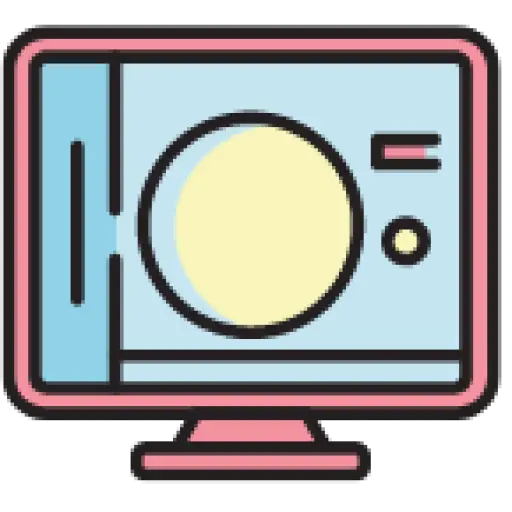When it comes to ensuring your digital privacy and security, knowing how to wipe a computer clean is essential. Whether you’re preparing to sell your old device or simply looking to start fresh, understanding the process of wiping a computer is crucial in safeguarding your personal information. In this guide, I’ll walk you through the steps to effectively wipe your computer and leave no trace of your data behind.
From removing sensitive documents to erasing browsing history, wiping a computer involves more than just deleting files. It’s about taking proactive measures to protect your data from potential threats. By following the right procedures, you can confidently reset your computer to its factory settings and prevent any unauthorized access to your confidential information. Stay tuned as I share expert tips on how to securely wipe your computer and maintain your digital security.
Contents
- 1 Key Takeaways
- 2 Preparing to Wipe Your Computer
- 3 Tools and Materials Needed
- 4 Steps to Safely Wipe Your Computer
- 5 Reinstalling the Operating System
- 6 Troubleshooting Common Issues
- 7 Additional Safety Measures
- 8 Conclusion
- 9 Frequently Asked Questions
- 9.1 Why is securely wiping a computer important?
- 9.2 What are the steps for safe wiping of a computer?
- 9.3 How can one troubleshoot common issues during data wiping?
- 9.4 What precautions should be taken before reinstalling the operating system?
- 9.5 What additional safety measures can be taken for secure data wiping?
- 9.6 How do these safety measures add protection during the computer wiping process?
- 9.7 What are the benefits of following these guidelines for securely wiping a computer?
Key Takeaways
- Backup all essential data before wiping your computer to prevent any loss.
- Gather necessary software installation files and product keys for reinstallation post-wipe.
- Use trusted software tools like DBAN or CCleaner Professional for effective data wiping.
- Encrypt your data before wiping to add an extra layer of protection against unauthorized access.
- Verify wiping results using data recovery tools to ensure complete erasure of sensitive data.
- Consider physically destroying your hard drive or professional data destruction services for added data security.
Preparing to Wipe Your Computer
When preparing to wipe your computer, it is crucial to follow a systematic approach to ensure all necessary steps are taken to safeguard your personal data and privacy adequately.
Backup Your Data
Before initiating the wiping process, it is imperative to back up all essential data from your computer. Ensure that important files, documents, photos, and any other pertinent information are safely stored in an external hard drive, cloud storage, or another secure backup solution. By backing up your data, you can prevent the risk of losing crucial information during the wiping process.
Decide on the Operating System After Wipe
Consider what operating system you plan to install on your computer after wiping it clean. Whether you opt for Windows, macOS, or a Linux distribution, make a decision beforehand to streamline the post-wiping setup process. Research the operating system options available and choose the one that best aligns with your requirements and preferences.
Gather Necessary Software and Product Keys
Ensure you have all the essential software installation files and product keys required for reinstalling programs and applications post-wipe. Make a list of the software you use regularly and gather the necessary product keys or licenses to activate them once the wiping process is complete. Having these resources readily available will expedite the setup of your computer after wiping it clean.
Tools and Materials Needed
When embarking on the process of wiping a computer, there are specific tools and materials that are essential to ensure a successful and secure data wipe.
Software Tools for Wiping
To effectively wipe a computer, I recommend using trusted software tools designed for this purpose. Some popular options include:
- DBAN (Darik’s Boot and Nuke): This tool is known for securely erasing data from storage devices by overwriting it several times, making data recovery virtually impossible.
- CCleaner Professional: CCleaner offers a comprehensive set of tools, including a drive wiper feature that can securely erase data from your computer.
External Storage for Backups
Before wiping a computer, it is crucial to back up important data to prevent any loss. To do this, you will need an external storage device such as:
- External Hard Drive: A reliable external hard drive with sufficient storage capacity to store all your essential files.
- USB Flash Drive: Convenient for storing smaller amounts of data or individual files that you want to keep safe during the wiping process.
Having the right software tools for wiping and external storage for backups ensures a smooth and secure computer wiping process.
Steps to Safely Wipe Your Computer
When I’m looking to wipe my computer securely, certain steps come in handy. Encrypting my data before wiping ensures an added layer of protection for my personal information. Deleting files permanently is another essential step in the process. After that, running the wiping software helps ensure complete data erasure. To guarantee that all data is wiped effectively, I rely on specific tips to enhance the process.
Encrypting Your Data Before Wiping
Before wiping my computer, encrypting my data is crucial to prevent unauthorized access to sensitive information. By using encryption tools or built-in features like BitLocker on Windows or FileVault on macOS, I safeguard my data from potential breaches. Encrypting files and folders adds a protective shield, making it harder for unauthorized users to extract my personal data during the wiping process.
Deleting Your Files
Deleting files may not be sufficient as they can still be recovered. To securely delete files, I utilize shredding programs like Eraser or Secure Erase to ensure permanent removal. These tools overwrite the deleted files multiple times, making it nearly impossible to recover any traces of the data. By shredding files before wiping the computer, I eliminate the risk of data remnants that could compromise my privacy.
Running the Wiping Software
To perform a thorough data wipe, I rely on dedicated wiping software such as DBAN (Darik’s Boot and Nuke) or CCleaner Professional. These tools provide advanced data erasure techniques that overwrite the entire hard drive with random data, making the original information irretrievable. Running the wiping software according to the instructions ensures that all sectors of the hard drive are effectively wiped clean, leaving no room for data recovery.
Tips for Ensuring All Data Is Wiped
To ensure that all my data is wiped securely, I follow specific tips for a foolproof wiping process. I begin by double-checking all folders and drives to avoid missing any important data. Creating a checklist of items to wipe helps me stay organized and systematic throughout the process. Additionally, verifying the wiping results using data recovery tools ensures that no traces of deleted information remain on the computer. By adhering to these tips, I can confidently confirm the complete erasure of all sensitive data from my computer.
Reinstalling the Operating System
When reinstalling the operating system on a computer, it is essential to choose the right OS version, follow the correct installation process, and complete the initial setup accurately.
Choosing the Right OS Version
I will select the appropriate version of the operating system based on my computer’s specifications and compatibility. Matching the OS version with the hardware requirements ensures optimal performance and functionality. I can refer to the official website of the operating system or consult with technical support for guidance.
Installation Process
I will initiate the installation process by inserting the installation media or creating a bootable USB drive with the OS files. Following the on-screen prompts, I will select the installation type (such as upgrade or custom), partition the disk if necessary, and proceed with the installation. It is crucial to follow each step carefully to avoid any installation errors.
Initial Setup After Installation
After the OS installation is complete, I will proceed with the initial setup by configuring settings such as language, time zone, user accounts, and network preferences. I will create a strong password for security and set up automatic updates to ensure the OS remains up to date with the latest patches and improvements. Finally, I will install necessary drivers and essential software to optimize the functionality of the operating system.
Troubleshooting Common Issues
When encountering common issues during the computer wiping process, it is essential to address them promptly to ensure a successful outcome. Below are some troubleshooting tips for overcoming potential challenges:
Computer Not Booting From USB or DVD
If your computer is not booting from the USB or DVD drive during the wiping process, you can try the following steps:
- Check the BIOS settings to ensure that the boot order includes the USB or DVD drive.
- Ensure the bootable media is properly created by re-creating the bootable USB or DVD using a reliable tool.
- Try using a different USB port or DVD drive to rule out hardware issues.
- Restart the computer and retry the boot process with the correct key to access the boot menu.
Wiping Software Not Recognizing the Hard Drive
In case the wiping software does not recognize the hard drive, follow these troubleshooting steps:
- Update the wiping software to the latest version to ensure compatibility with your system.
- Check the hard drive connections to ensure they are secure and properly connected.
- Restart the computer and run the wiping software again to see if the issue persists.
- Verify if the wiping software supports your hard drive type and format.
- Ensure the installation media is error-free by verifying its integrity or creating a new installation USB or DVD.
- Double-check the hardware requirements of the operating system to ensure compatibility with your computer.
- Follow the installation instructions carefully to avoid any errors during the process.
- Disable secure boot in the BIOS settings if you are facing installation issues related to security protocols.
Additional Safety Measures
When it comes to ensuring the complete privacy and security of your data during the computer wiping process, consider taking additional safety measures for added protection.
Physically Destroying Your Hard Drive
- Physically Destroying Your Hard Drive is an extreme but effective method to ensure data cannot be recovered. This involves physically damaging the drive beyond repair, rendering data retrieval impossible. It is crucial to use appropriate tools such as a hammer or a drill to dismantle the drive completely.
- This method is irreversible and should only be considered when you have exhausted all other options and want to ensure absolute data destruction before disposing of the drive.
- Professional data destruction services offer a secure and specialized solution for wiping sensitive data. These services use advanced techniques to overwrite data multiple times before certifying the drive as clean.
- Seeking the assistance of professionals can provide peace of mind by ensuring that data is securely wiped and cannot be recovered by unauthorized parties. Additionally, professional services adhere to data privacy regulations and standards, further enhancing the security of the wiping process.
Conclusion
Ensuring the secure wiping of your computer is crucial for safeguarding your personal data and privacy. By following the outlined steps, including encrypting data, securely deleting files, and utilizing dedicated wiping software, you can protect your information effectively. Troubleshooting tips provided in the article offer solutions to common issues that may arise during the process. Additionally, taking extra precautions such as physically destroying the hard drive or opting for professional data destruction services can enhance the security of your data wiping efforts. These measures not only provide added protection but also ensure compliance with regulations, giving you peace of mind knowing that your personal information is safe. Remember, taking proactive steps to wipe your computer securely is a proactive approach to safeguarding your digital privacy.
Frequently Asked Questions
Why is securely wiping a computer important?
It is essential to securely wipe a computer to protect personal data and privacy from being accessed by unauthorized parties or hackers.
What are the steps for safe wiping of a computer?
The steps include encrypting data, securely deleting files, and using dedicated wiping software to ensure that data is irrecoverable.
How can one troubleshoot common issues during data wiping?
Troubleshooting tips include checking for software conflicts, updating wiping software, and ensuring proper permissions for file deletion.
What precautions should be taken before reinstalling the operating system?
Precautions include preparing installation media, checking hardware requirements, following installation instructions, and disabling secure boot in BIOS settings.
What additional safety measures can be taken for secure data wiping?
Additional safety measures include physically destroying the hard drive or using professional data destruction services to ensure data is irrecoverable.
How do these safety measures add protection during the computer wiping process?
These measures offer added protection and peace of mind by ensuring data privacy and compliance with regulations, safeguarding personal information effectively.
What are the benefits of following these guidelines for securely wiping a computer?
By following these guidelines, individuals can protect their personal data, prevent identity theft, and comply with data privacy regulations, ensuring peace of mind.