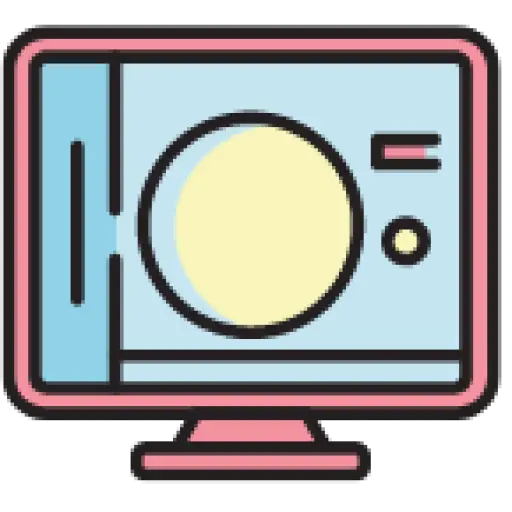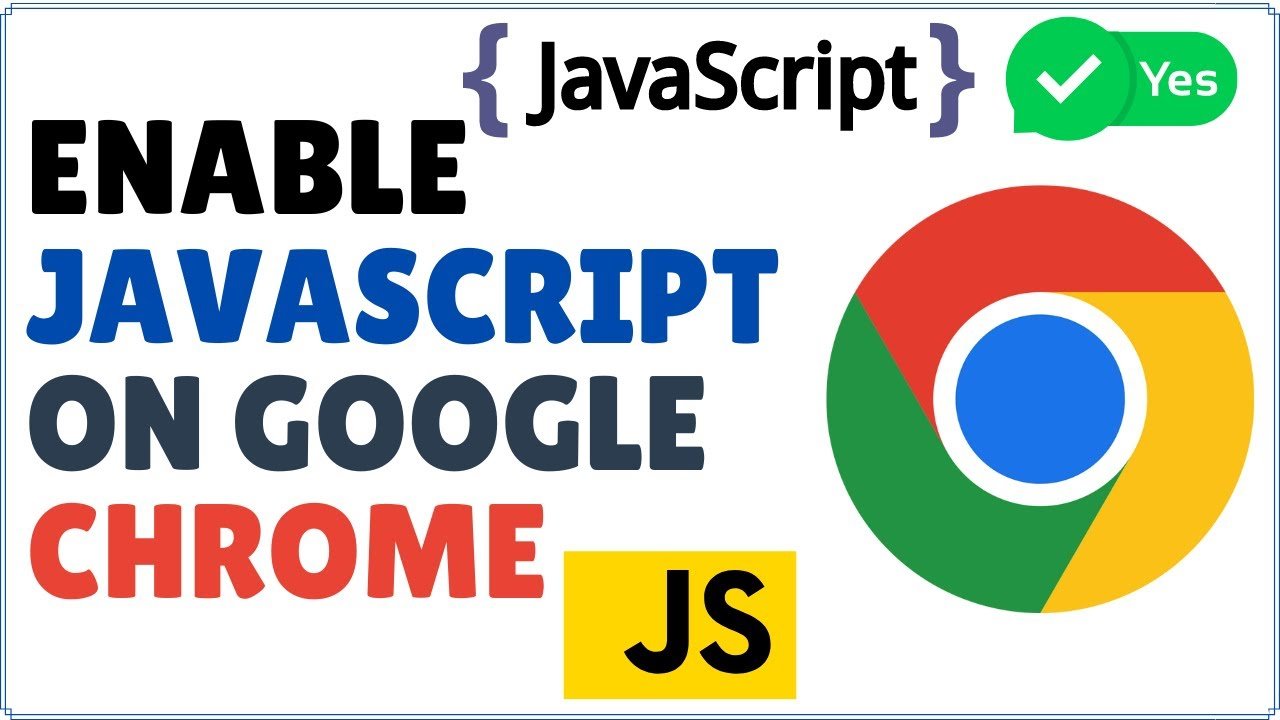Ever found yourself wrestling with a stubborn website refusing to function properly? I’ve been there! More often than not, it’s a simple issue – JavaScript is disabled in your Chrome browser. But don’t worry, enabling it is easier than you might think.
Contents
Understanding JavaScript and Its Uses
Delving into the world of JavaScript, I find it essential for enhancing user experience and web functionality. Let’s explore why enabling JavaScript in a browser, particularly Chrome, is beneficial, and its common uses in web browsing.
Why You Need JavaScript Enabled
JavaScript brings life to static web pages, empowering them with interactive features. It’s a widely adopted programming language that creates dynamic elements on web pages, allowing end-users to engage with the site beyond simple reading and clicking.
Implementing JavaScript in a browser enables pop-ups, forms, animations, and even games – all which enhance the user’s interaction with the website. Moreover, many modern websites rely heavily on JavaScript for functionality. So, disabling it can cripple a website completely, leading to web pages not displaying correctly, or making certain features unavailable.
Common Uses of JavaScript in Web Browsing
JavaScript’s interpretive characteristic makes it an ideal choice for web development. Here are some common ways it gets utilized in your everyday web browsing:
- Form validation: It instantaneously validates user input such as credentials to ensure the data entered matches the required format. For instance, JavaScript can alert users when a required field is left blank or an email entered isn’t in the correct format.
- Loading new page content: One of JavaScript’s primary uses is loading new page content without requiring a complete page refresh. It saves bandwidth, improves page performance, and ultimately, user experience.
- Interactive features: Elements such as sliders, drag-and-drop functionalities, and visual effects heavily rely on JavaScript. It’s what helps in creating an immersive and interactive web browsing experience.
Understanding these uses of JavaScript, it becomes clear why it’s a critical component of today’s web. It breathes life into the static web pages, creating a dynamic, interactive online environment.
Step-by-Step Guide to Enable JavaScript in Chrome
Accessing Chrome Settings
To activate JavaScript in Chrome, we’d start by accessing the settings. In the top-right corner of the browser, you’ll find a trio of vertical dots. These form the Chrome Menu. A single click brings forth a drop-down list. Among numerous options presented, choose “Settings.” It helps pave the way to manage different features and settings of Chrome, JavaScript included.
Following successful entry into the penultimate Settings page, I locate the Privacy and Security section. It sits halfway down the Settings page. The next click lies in the “Site Settings.” It represents a category that brings together all settings related specifically to website interactions, JavaScript being one.
Enabling JavaScript
Once in Site Settings, a list of permissions and restrictions for different site features and content types appears. Within the listed items, “JavaScript” finds a spot. Clicking on it reveals the final two options, the “Allowed” and “Blocked” settings. It’s here that I sanction Chrome to run JavaScript by selecting “Allowed.” Now, I’ve successfully permitted JavaScript to function in Chrome, enhancing the dynamism and interactive capabilities of the web pages served.
Troubleshooting Common Issues
Upon successful enabling of JavaScript in Chrome, you might encounter certain difficulties. As an experienced blogger, I’d like to equip you with necessary troubleshooting methods to tackle common problems.
Verifying JavaScript Is Enabled
Post the configuration of JavaScript settings in Chrome, you might ponder whether JavaScript is indeed functioning. Direct verification reduces the chance of performance issues due to misconfiguration.
Enhancing Your Browsing Experience
Optimizing your browsing experience is crucial for productive and enjoyable internet surfing. Incorporating JavaScript into your Chrome browser offers an extensive range of advantages. By understanding these benefits and learning how to customize JavaScript settings, you can significantly transform your browsing dynamics.
Benefits of JavaScript in Chrome
JavaScript, as a scripting language, brings interactivity to web content, especially in Chrome. It synchronizes with HTML and CSS, crafting a triumvirate that generates and enhances dynamic websites.
- Responsiveness: JavaScript facilitates asynchronous communication, letting websites update content without reloading. For example, Facebook’s live feed and notifications employ JavaScript.
- Versatility: Unlike some programming languages, JavaScript runs on the client end. As a result, regardless of the server’s technology, JavaScript ensures compatibility across all platforms.
- Interactivity: JavaScript augments user engagement. Sites like YouTube and Google Maps, use JavaScript to enable interactive features like video playback and route planning respectively.
- Rich Interfaces: Javascript empowers a rich, user-friendly interface. Drag-and-drop elements, sliders, and carousels exemplify JavaScript’s power in interface development.
Customizing JavaScript Settings
Not all websites warrant JavaScript execution. Some scripts consume excessive resources, others might trigger intrusive pop-ups or cause security concerns. Fortunately, Chrome lets you customize JavaScript settings to align them with your browsing expectations.
Here’s a straightforward guide:
- Access Settings: Type
chrome://settings/content/javascriptin Chrome’s address bar and pressEnter. - Allow or Block Sites: You’ll see two sections—
AllowandBlock. Here, you can add websites to selectively allow or block JavaScript. - Override Default Behavior: Additionally, the two switches at the top
Allowed (recommended)andBlocked, let you override Chrome’s default behavior.
In essence, enabling and customizing JavaScript in Chrome won’t just enhance your browsing experience, but also provide a degree of control over website behavior. Use it strategically to create a tailor-made browsing environment.
Conclusion
We’ve journeyed through the importance of JavaScript in Chrome, its benefits, and how to customize its settings to control website behavior. It’s clear that enabling JavaScript is key to unlocking a richer, more interactive web experience. With it, we can enjoy dynamic content and responsive interfaces that make browsing a breeze. Moreover, the power to allow or block JavaScript on specific sites gives us the control we need over our online interactions. So, don’t hesitate to enable and customize JavaScript in your Chrome browser. It’s a small step that can make a big difference in your web browsing experience. Remember, the internet is at its best when it’s interactive, responsive, and under your control.
Why is JavaScript important in Chrome?
JavaScript in Chrome plays a key role in enhancing user experience by enabling interactive web elements, form validations, dynamic content loading, and creating rich, interactive interfaces on websites.
How does enabling JavaScript improve web functionality?
Enabling JavaScript on Chrome adds versatility to websites by allowing dynamic content loading and interaction. It makes the browsing experience responsive and more interactive, offering richer, more compelling interfaces and content.
What are the advantages of customizing JavaScript settings in Chrome?
Customizing JavaScript settings in Chrome provides users with greater control over their web browsing experience. It allows users to selectively enable or disable JavaScript on specific sites, thereby controlling their interactions with these sites.
What does enabling JavaScript in Chrome entail?
Enabling JavaScript in Chrome mostly involves accessing the settings of the browser, finding JavaScript settings under the Privacy and Security settings, and switching it on. This article offers a detailed guide on the process.
Can I block JavaScript on specific sites?
Yes, Chrome allows you to selectively block or allow JavaScript on specific websites through its settings, offering tailored control over your web interactions and experience.